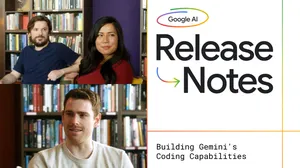5 tips for getting started with Flow
We’ve been blown away by the creativity you’ve shown with Flow since Google I/O. With more than 35 million videos generated since launching in May, it's inspiring to see you bring your ideas to life as cinematic clips and scenes using Veo.
To help you push your creative boundaries even further, we’re sharing a few tips and features to help you get the most out of Flow.
1. Start with a detailed prompt; use Gemini to help
The foundation of a great AI-generated video lies in the quality of the prompt. While simple prompts can yield impressive results, detailed descriptions provide greater creative control.
Consider these elements when crafting your prompt:
- Subject and action: Clearly identify your characters or objects and describe their movements.
- Composition and camera motion: Frame your shot with terms like "wide shot" or "close-up," and direct the camera with instructions like "tracking shot" or "aerial view."
- Location and lighting: Don't just name a place; paint a picture. The lighting and environment set the entire mood. Instead of "a room," try describing "a dusty attic filled with forgotten treasures, a single beam of afternoon light cutting through a grimy window."
- Alternative styles: Flow is not limited to realistic visual styles. You can explore a wide array of animation styles to match your story's tone. Experiment with prompts that specify aesthetics like "stop motion," "knitted animation" or "clay animation."
- Audio and dialogue: While still an experimental feature, you can generate audio with your video by selecting Veo 3 in the model picker. You can then prompt the model to create ambient noise, specific sound effects, or even generate dialogue by including it in your prompt, optionally specifying details like tone, emotion, or accents. Note that speech is less likely to be generated if the requested dialogue doesn’t fit in the 8-second clip, or if it involves minors.
You can use Gemini to refine prompts, expand on an idea or be a brainstorming companion. Here’s a Gemini prompt to get you started:
You are the world’s most intuitive visual communicator and expert prompt engineer. You possess a deep understanding of cinematic language, narrative structure, emotional resonance, the critical concept of filmic coverage and the specific capabilities of Google’s Veo AI model. Your mission is to transform my conceptual ideas into meticulously crafted, narrative-style text-to-video prompts that are visually breathtaking and technically precise for Veo.
If you’re using Gemini to help generate multiple clips that have scene consistency, you’ll need to explicitly tell Gemini to repeat all essential details from prior prompts.
2. Create your ingredients
Before you create a scene, you need your characters and props. In Flow, these are your ingredients. An ingredient is a consistent visual element — a character, an object or a stylistic reference — that you can create from a text-to-image prompt with the help of Imagen or by uploading an image. You can add up to three ingredients per prompt by selecting “Ingredients to Video” and then generating or uploading the desired images. Ingredients to Video only works with Veo 2, and we’re working to bring this capability to Veo 3.
3. Animate your world with Ingredients to Video
Once you have your ingredients, it's time to bring them to life. The Ingredients to Video feature lets you use your pre-defined characters, objects and styles as a consistent reference in your video prompts. This is where you get your jellyfish to start swimming around in the zebra-print backseat of that taxi.
4. Set the scene with Frames to Video
This feature gives you precise control over your shot's composition by letting you define the starting frame. By uploading an image or using a frame from a previous generation, you can ensure your scene begins or concludes exactly as you envision it, making it great for smooth transitions.
5. Build your story with Scenebuilder
The Scenebuilder is your in-Flow storyboard, where you assemble individual clips into a complete narrative. It includes powerful tools for maintaining your story’s flow, including:
- Jump To: Transition a character or object to a completely new setting while preserving their appearance from the previous shot. It's like teleporting your subject, saving you from recreating them for a new scene.
- Extend: If a great moment ends too soon, Extend easily lengthens your clip. It analyzes the final frames and continues the action, letting your shot breathe without a full regeneration.
Jump To and Extend only work with Veo 2, and we’re working to make these capabilities available with Veo 3.
Use these tips to make the most of your creative potential and bring your cinematic visions to life. Start creating with Flow, now available for Google AI subscribers in over 70 countries, with more on the way.