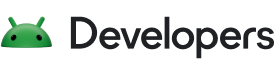Startup Profiles are a subset of Baseline Profiles. Startup Profiles are used by the build system to further optimize the classes and methods they contain by improving the layout of code in your APK's DEX files. With Startup Profiles, your app startup is usually between 15% and 30% faster than with Baseline Profiles alone.

Requirements
We recommend using Startup Profiles with the following tools:
- Jetpack Macrobenchmark 1.2.0 or higher
- Android Gradle Plugin 8.2 or higher
- Android Studio Iguana or higher
In addition, you need the following settings in your app:
- R8 enabled. For your release build, set
isMinifyEnabled = true. - DEX layout optimizations enabled. In the
baselineProfile {}block of the app module's build file, setdexLayoutOptimization = true.
Create a Startup Profile
Android Studio creates a Startup Profile alongside a Baseline Profile when you use the default Baseline Profile Generator template.
The general steps to create and generate a Startup Profile are the same as those to create a Baseline Profile.
The default way to create a Startup Profile is by using the Baseline Profile Generator module template from within Android Studio. This includes startup interactions that form a basic Startup Profile. To augment this Startup Profile with more Critical User Journeys (CUJs), add your app startup CUJs to a rule block with includeInStartupProfile set to true. For simple apps, launching the app's MainActivity might be sufficient. For more complex apps, consider adding the most common entry points into your app, such as starting the app from the home screen or launching into a deep link.
The following code snippet shows a Baseline Profile generator (by default the BaselineProfileGenerator.kt file) that includes starting your app from the home screen and launching into a deep link. The deep link goes directly to the app's news feed, not the app's home screen.
@RunWith(AndroidJUnit4::class) @LargeTest class BaselineProfileGenerator { @get:Rule val rule = BaselineProfileRule() @Test fun generate() { rule.collect( packageName = "com.example.app", includeInStartupProfile = true ) { // Launch directly into the NEWS_FEED. startActivityAndWait(Intent().apply { setPackage(packageName) setAction("com.example.app.NEWS_FEED") }) } } } Run the Generate Baseline Profile for app configuration and find the Startup Profile rules at src/<variant>/generated/baselineProfiles/startup-prof.txt.
Considerations to creating startup profiles
To decide which user journeys to cover when creating a startup profile, consider where most users start the application. Usually that is from the launcher and after they have been logged in. This is also the most basic baseline profile journey.
After the first use case has been covered, follow the user funnel for app startup. In many cases, app startup funnels follow this list:
- Main launcher activity
- Notifications that trigger app startup
- Optional launcher activities
Work this list from the top and stop before classes.dex is full. To cover more journeys afterwards, move code out of the startup path and add more journeys. To move code out of the startup path, inspect Perfetto traces during app startup and look for long running operations. You can also use a macrobenchmark with method tracing enabled for an automatable and complete view of method calls during app startup.
Recommended for you
- Note: link text is displayed when JavaScript is off
- Create Baseline Profiles {:#creating-profile-rules}
- Baseline Profiles {:#baseline-profiles}
- Writing a Microbenchmark